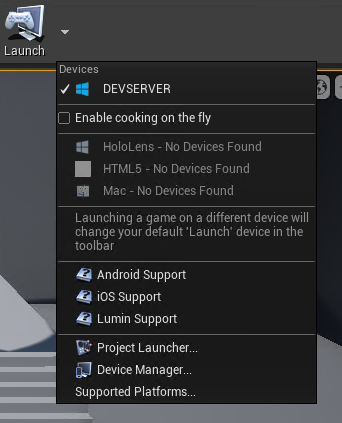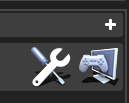Downloading the tools
Now, click on the create button to enter your dashboard. You will see a blue button that says Download tools. Click this to start downloading the binary tools.
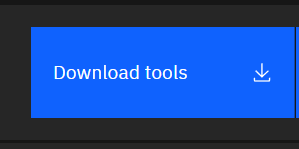
Configuring your project settings
Open up Unreal Engine, and go to the project settings. Once there, scroll down to the “Platforms” section and select “Wonder”.
You can get the Client ID from the Creator Dashboard in the gear dropdown menu on the projects table and you can get the Project ID after selecting your project from the table and then clicking on the Project ID to copy it to your clipboard.
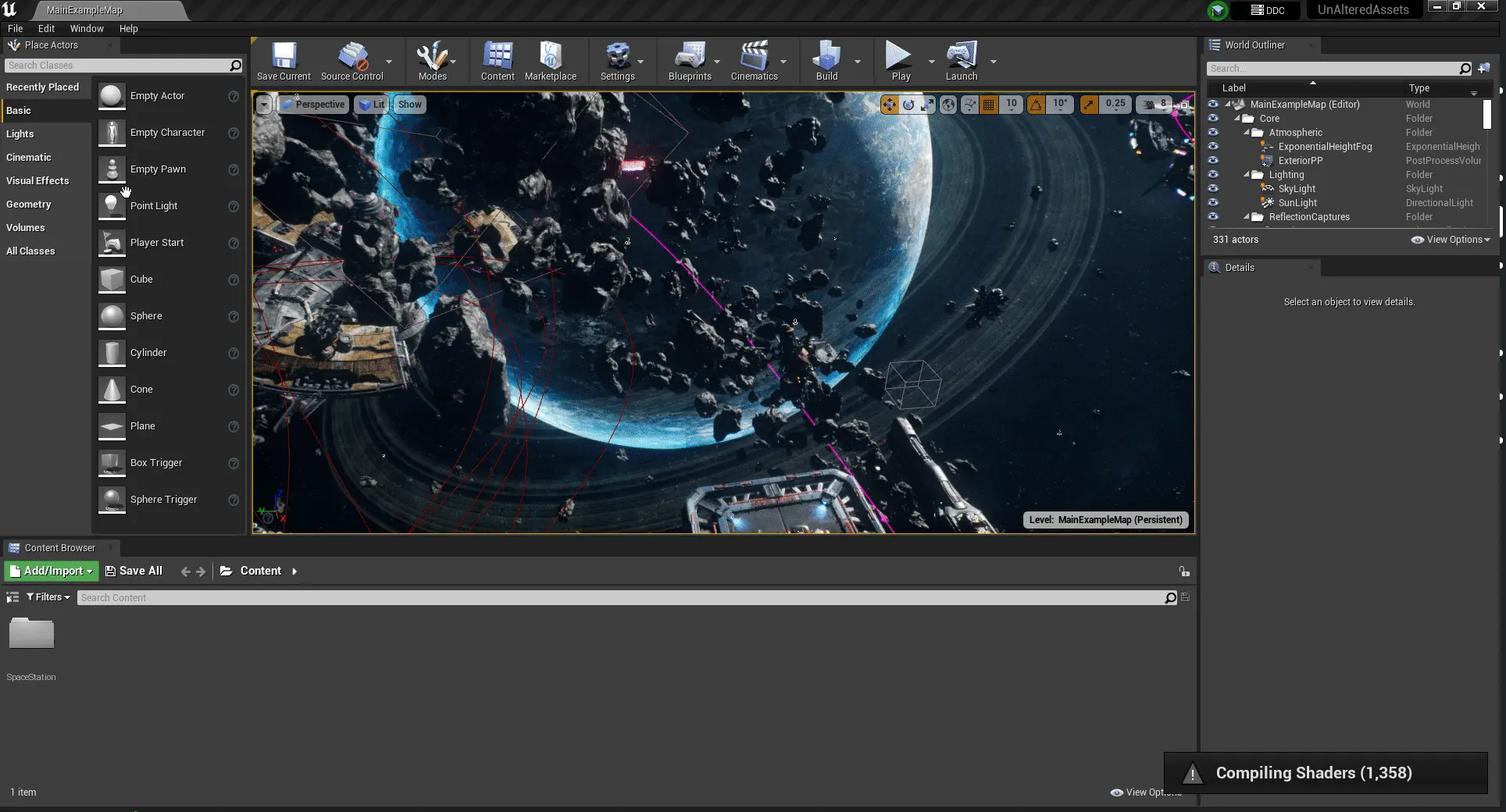
Tip You can set your rendering mode to ES 3.1 (mobile preview) for a more accurate depiction of a WebGL build.
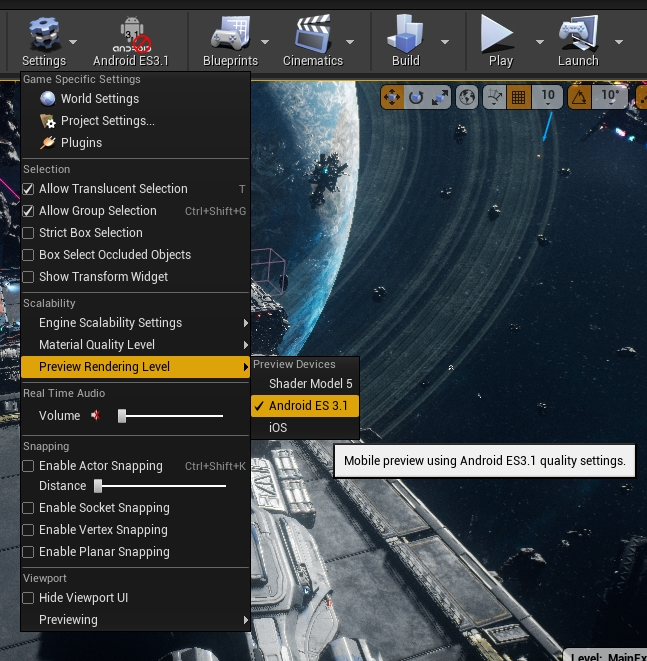
Building and deploying your project
Now, you can proceed to make a build. Make sure to save your project first. Go to your project launcher, and click on the gear icon to go into your project launcher settings. Choose “development build” and click on the build icon to start compiling for HTML5.